“Find My iPhone” from Apple is a must-have app for anyone with an iPhone, iPad, Mac, Apple Watch, or Air Pods. It lets customers find their Apple devices, lock them away, and delete data if needed. In this article, we’ll go over everything that “Find My iPhone” can do and how to utilize it so you can get the most out of this useful service.
Table of Contents
1. What does “Find My iPhone” mean?
“Find My iPhone” is a function that lets Apple users find their iPhone or any other Apple device that is linked to their iCloud account. It’s part of Apple’s bigger “Find My” network, which lets you follow other devices like Macs, Air Pods, and Apple Watches.
When this function is turned on, it lets users find, lock, or wipe their device from a distance. That adds extra security in case the device is lost or stolen.
2. How to Get “Find My iPhone” to Work
You should set up “Find My iPhone” when you get your handset. It’s easy to do. To turn it on, do this:
For iPod Touch, iPhone, or iPad:
On your device, open the Settings app.
At the top of the screen, click on your Apple ID.
Choose Find My.
Press Find My iPhone.
To turn on Find My iPhone, flip the switch.
Make sure that “Send Last Location” is on. It will send the device’s location to Apple when the battery dies.
For Mac:
Select System Preferences from the Apple Menu.
Click on iCloud after choosing your Apple ID.
Put a tick mark next to “Find My Mac.”
Once you turn it on, your device will be linked to your iCloud account, making it simpler to find.
3. Important things about “Find My iPhone”
1. Tracking where you are
The “Find My” app or iCloud.com can help you find your iPhone or any other device tied to your Apple ID.
You can see where your gadget is in real-time on a map if it is turned on and connected to the internet.
2. Make a Sound
“Find My iPhone” lets you play a sound on your iPhone if you can’t find it. That is very helpful when you can’t find your phone, but it’s nearby.
You can still play a sound even if your phone is on mute.
3. Mode of Loss
If you lose your iPhone, turning on Lost Mode locks the phone with a passcode so no one else can access your data.
You can show a message of your choice (such as your phone number) on the screen.
Lost Mode will also track where the device is until it is discovered.
4. Lock and unlock from a distance
If your iPhone is stolen, “Find My iPhone” lets you lock it from a distance. You can modify the passcode or set a new one.
You can unlock the smartphone with your Apple ID password if you find it.
5. Delete the device from remotely
If you think your iPhone has been stolen and sensitive information could be at risk, you can delete all of its data remotely to keep someone from getting into it.
After erasing the device, all of its data will be gone, and it will go back to its original settings.
You can’t use “Find My iPhone” to find the device once you erase it, so keep that in mind.
6. Keep an eye on more than one device
The “Find My” app or the iCloud website lets you track more than one device at the same time.
This function is helpful for people with more than one Apple gadget, including an iPad, MacBook, Apple Watch, and Air Pods.
7. Using the “Find My” Network to Find Things When You’re Not Online
The “Find My” network can still find your iPhone even if it isn’t connected to the internet. This feature uses Bluetooth and other Apple devices that are close by to help you discover your smartphone. It sends a location update to your iCloud account.
8. Sharing and Tracking with Family
With Family Sharing, you can let family members know where your smartphone is.
If family members have the right rights, they can track your device and vice versa. That helps keep an eye on the devices of kids or older family members.
4. How to Use “Find My iPhone”
To find your iPhone or other Apple devices, do the following:
From the “Find My” app:
On another iPhone or iPad, open the Find My app.
Log in with your Apple ID.
Choose the device you wish to find from the list.
You can play a sound, lock it, or turn on Lost Mode if your device is nearby.
You may see where it is on the map and choose to erase it from a distance or mark it as lost.
From iCloud.com:
On a computer or in a browser, go to www.icloud.com.
Log in using your Apple ID.
Click on “Find iPhone.”
A map will show you where your device is. You can do the same things here, such as playing a sound or deleting the device.
5. What to Do If Someone Steals Your Device
If your iPhone is taken, do these things right away:
Turn on Lost Mode: Lock the device from afar and show a phone number.
Follow the Device: Use the “Find My” app or iCloud to monitor where it is.
Report to Authorities: If you can securely track your gadget, call the police instead of trying to get it back yourself.
Erase the Device: If you can’t find it, use the Erase function to eliminate all private information.
Contact your carrier: Tell your cell phone carrier to stop the service and maybe put the device on a block list.
6. Fixing “Find My iPhone”
If you’re having trouble with “Find My iPhone,” here are some typical difficulties and how to fix them:
1. The device isn’t showing up
Make sure that Find My iPhone is turned on on your device.
Ensure your device is online and GPS or location services are turned on.
If turned off or out of range, you can’t see the device’s live location.
2. The location is not right
Sometimes, location data may not be correct because of bad GPS signals, a bad internet connection, or settings on the device.
Ensure that your device’s location services are turned on and you have a good internet connection.
3. Can’t lock or erase the device
When your device is offline, your actions (such as locking or wiping) won’t be finished until the device is back online.
Be patient and check back later to be sure the action has gone through.
7. Things to think about for safety and privacy
“Find My iPhone” is a very secure tool, but like any service that deals with private information, there are crucial privacy issues to think about:
Two-Factor Authentication: Turn on two-factor authentication to make your Apple ID more secure.
Apple doesn’t track your device’s location: the information sent between the device and iCloud is encrypted.
Sharing your location: Be careful about who can see it using Family Sharing, and only share it with people you trust.
8. The End
“Find My iPhone” is a must-have for anyone who uses Apple products. It gives you peace of mind about the safety and recovery of your devices. “Find My iPhone” can help you find your phone if you lost it, it was stolen, or you’re just scared about losing it. It can also help you protect your private information.
You can always find, lock, or erase your smartphone when you need to if you follow the instructions to set up “Find My iPhone,” turn on all of its features, and learn how to use it well.
Exploring iOS 26: A Sneak Peek at Apple’s Newest Innovations

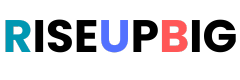
lqs5uh
I like the helpful info you provide in your articles. I’ll bookmark your weblog and check again here frequently. I am quite sure I will learn plenty of new stuff right here! Good luck for the next!
What’s Going down i’m new to this, I stumbled upon this I have found It absolutely helpful and it has aided me out loads. I am hoping to give a contribution & assist different customers like its helped me. Good job.